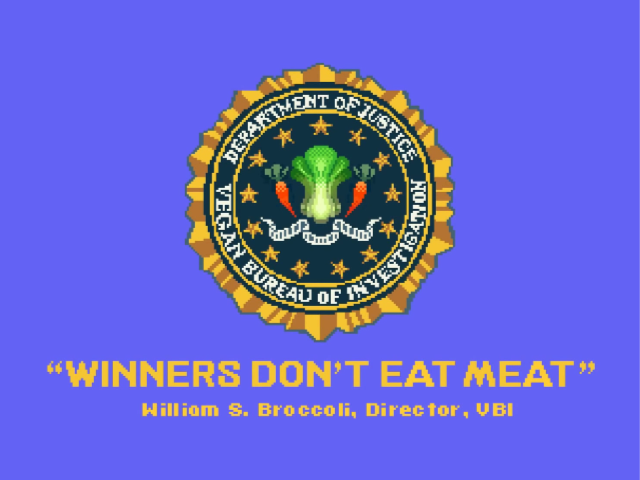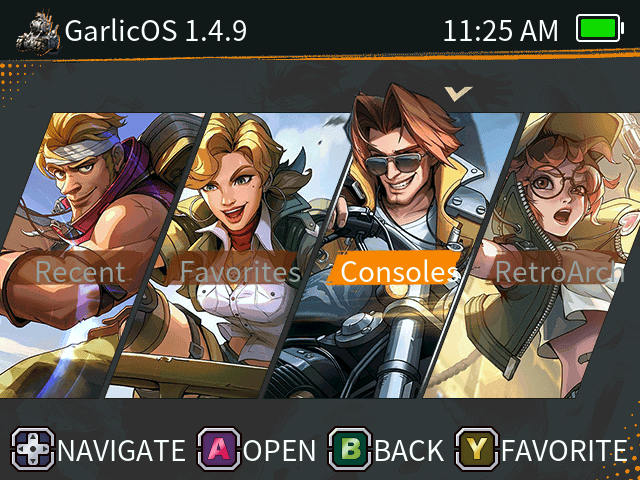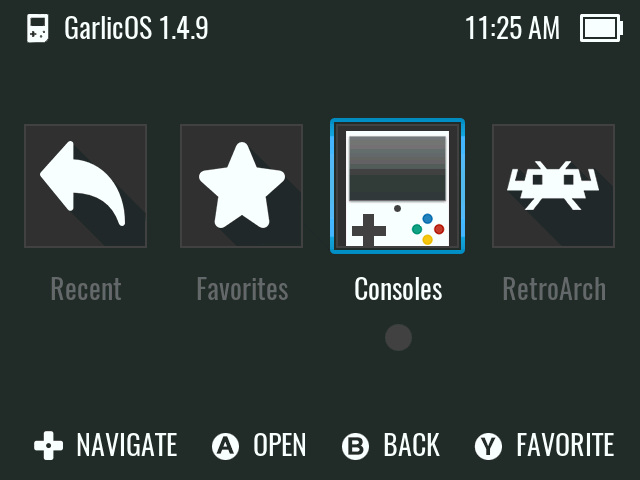Links:
Anbernic RG35XX Starter Guide - Help with installing GarlicOS.
GarlicOS for Anbernic RG35XX - Patreon page for GarlicOS.
/r/RG35XX Subreddit - Reddit community page for the RG35XX.
RG35XX.com - Apps, ports, themes, and boot splashes. This includes things like a file manager, music player, movie player, EasyRPG port, etc.
Other Links:
Screen Protectors (anti-glare / matte)
D-pad Fix ($5 sticker on Etsy)
OnionOS Wiki (GarlicOS uses nearly identical directory setup)
RG35XX Custom Boot Splash
Below are a few 640x480 boot splash replacements for the RG35XX. Just click the preview image to download the archive.
To install, just copy the new boot_logo.bmp.gz file over top the old one on your first SD card's MISC partition.
RG35XX Themes
Below are some themes for the RG35XX. The Metal Slug theme was provided by Anbernic in their dual OS image, and can be added to the regular GarlicOS. The default GarlicOS theme is for if you got your RG35XX with GarlicOS pre-installed by Anbernic, as they do not include the default GarlicOS theme.
To install, copy to your /Themes folder (if using a theme-changing script/app) or into your /CFW folder if you aren't using a theme-selector.
RG35XX Apps
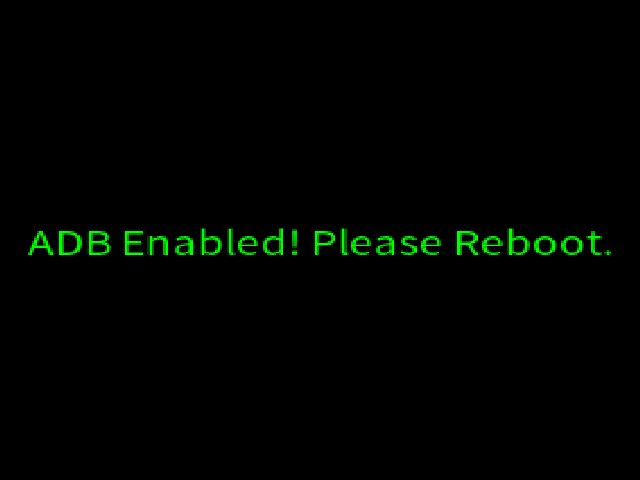
Toggle ADB/USB (0.2)
This is a simple toggle for ADB access or USB addons.
Extract the contents of APPS to the /ROMs/APPS folder on your SD card and then launch "Toggle ADB" or "Toggle USB" from the "APPS" section on the "Consoles" screen.
Mini Guide
Just got an RG35XX? Here's my mini guide:
* Do NOT use the stock SD cards.
* Do NOT use the stock OS.
* Do NOT use the stock ROMs.
Get your own SD cards, OS, and ROMs. Everything included is of questionable quality.
SD1/OS: Samsung EVO Select 64 GB SD Card
SD2/ROMs: Samsung EVO Select 256 GB SD Card
ROMs: Internet Archive
PS1 Rumble
To get rumble working with PSX games, there is a bit of setup.
While playing a PSX game, you can enable DualShock through RetroArch settings here:
Quick Menu > Controls > Port 1 Controls > Device Type > dualshock
Then you can save the control settings (per-game):
Quick Menu > Controls > Manage Remap Files > Save Game Remap File
With some games, you can enable DualShock/Rumble, and that's it (no further configuration). Examples: Chrono Cross, Mega Man X5 and X6, R-Type Delta, Rayman 2, Tekken 3, and The Next Tetris.
For some other games, when they detect DualShock they use the analog stick as a replacement for the D-pad. The work-around for those is to re-map the D-pad to the X/Y axis of a stick. Examples: Wipeout 3.
With your control type set to DualShock, you can press Select + L2 to cycle between mapping the D-pad to the Left stick, the D-pad to both the D-pad and Left stick, or having the D-pad just work as a D-pad.
This page has a partial list of PSX games that support rumble: https://github.com/libretro/libretro-database/issues/64